............. |
How to Create an Invoice |
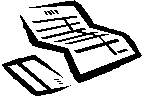 |
|
- The Service Provider starts working on the project and completes the work within the expected timeframe.
- The Service Provider and Service Buyer communicate via the Personal Message Box (PMB) that the project is completed.
- The Service Provider must create a Project Invoice for the Service Buyer to make the payment.
- To create the Invoice, click on the Arrow pointed in the example below.
- The Service Provider must select Preview to continue.

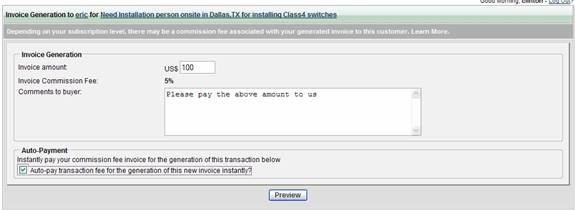
|
| |
|
|
|
|
|
|
|
|
|
|
|
|
|
| Preview New Invoice Generation |
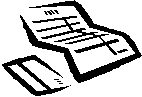 |
|
|
- The Service Provider click Generate on the screen below to generate the Invoice.
- If the project cost is $100, the Service Provider will receive $95, TelecomMentor will receive $5 as the 5% Project Fee, and the Service Buyer will pay $100 from the Online account.
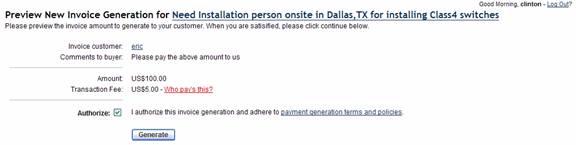
|
| |
|
|
|
|
|
|
|
|
|
|
|
|
|
Invoice Generation Complete |
 |
|
|
|
|
|
|
| |
|
|
|
|
|
|
|
|
|
|
|
|
|
|
|
|
|
|
|
|
|
When the Service Provider successfully generates the Invoice, the following message will appear.

|
|
|
|
|
|
|
|
|
|
|
|
|
|
|
Project Buying Activity |
 |
|
|
|
|
|
|
|
|
|
|
|
|
|
|
|
|
|
|
|
|
|
|
|
|
|
TelecomMentor will update the Service Buyer’s Service Buying activity with an Invoice Number and the status Pay Invoice.

|
| |
|
|
|
|
|
|
|
|
|
|
|
|
|
Print Invoice |
 |
|
|
|
|
- After the clicking the Invoice Number, for example, Pay #957, the following information will appear.
- If all information is correct, select Print Invoice to continue.
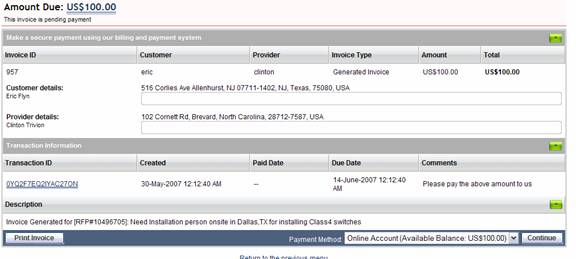
|
| |
|
|
|
|
|
|
|
|
|
|
|
|
|
| Invoice Details |
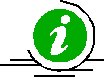 |
|
|
|
|
| |
|
|
|
|
|
|
|
|
After selecting Print Invoice, the information below will appear for the Service Buyer in a pop up window
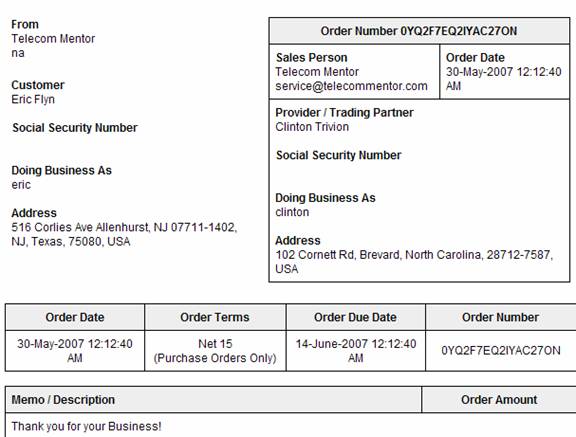
|
| |
|
|
|
|
|
|
|
|
|
|
|
|
|
Secure Payment Preview |
 |
|
|
|
|
|
| |
|
|
|
|
|
|
|
|
|
|
- After clicking Continue, the information below will appear for the Service Buyer.
- The Secure Payment Preview screen displays the:
- Invoice Description
- Amount to Be Paid
- Method of Payment
- The Buyer must authorize payment by checking Pay Invoice, as shown below:
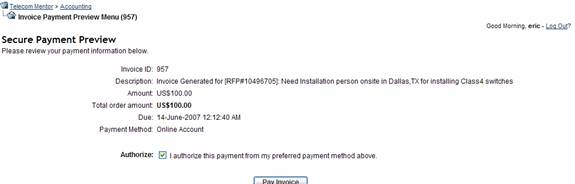
|
|
|
|
|
|
|
|
|
|
|
|
|
|
|
Invoice Payment Complete |

|
|
|
|
|
|
|
Once the Service Buyer selects Pay Invoice, the following message will appear

|